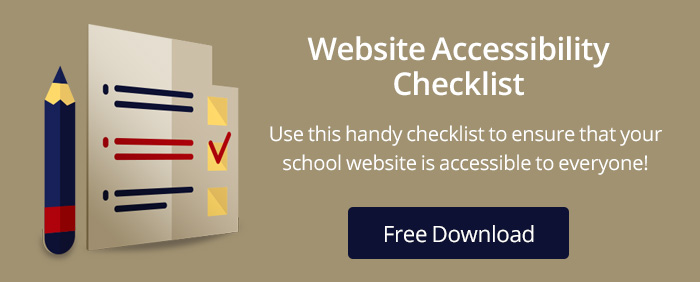You are in need of an accessibility audit. Now what? You have two options: hire a seasoned auditor who is fully trained in accessibility (us) or DIY (Do It Yourself). To help you decide which option is best for you, consider these questions:
- Do I understand and know how to conform to Section 508 and WCAG 2.0 guidelines?
- Do I understand and know how to apply WAI-ARIA techniques?
- Do I have the know-how and experience to use a screen reader?
- Do I know how to navigate a website without a mouse and test for keyboard accessibility?
If you can answer yes to all of these questions, you are ready to complete your own audit. If your answer is no to any or all of the questions, we suggest either hiring an expert like School Webmasters or completing comprehensive accessibility training so you understand the what, why, and how of website accessibility.
My school spent a lot of money on an automated testing tool. Isn’t this enough?
We wish we could say yes, but unfortunately, it is not nearly enough. Do not assume that just because your automated scan does not show errors that your website is accessible. We have performed many audits for schools that were using automated scans alone to determine website accessibility, and yet they still received a complaint from the Office of Civil Rights for an inaccessible website. What went wrong?
It is vital to remember that while automated scan tools are beneficial to the audit process and can help you catch many accessibility issues, they are not capable of testing everything. For example, here are just a few things automated tools are not capable of testing for:
- Keyboard accessibility
- Logical content order
- Accurate and sufficient alternative text
- Accounting for background colors or all instances for use of color, including hover and focus
- Timing
- Distinguishable Links
As you can see, an automated testing tool cannot guarantee a compliant website. Many organizations use WebAIM’s WAVE tool for automated testing. WAVE is free and one of our favorites. Because WebAIM understands what is actually machine testable, they have purposely designed their tool to only display 15 types of errors. (Yes, there are many more!) Be sure your webmaster team is fully trained in accessibility and able to interpret machine-generated accessibility reports and conduct manual testing.
I get it and I’m ready to conduct my own audit!
If you are ready to complete your own audit, here are some basic steps to get you started.
You must first develop a methodology for completing the audit and staying organized. Consider using a methodology similar to WCAG-EM or develop your own. Once you have decided which methodology you are going to use, you are ready to begin testing.
While testing, you may notice elements that are compliant in one area but non-compliant in another. For example, if your links are descriptive, they will pass WCAG 2.4.4 – Link Purpose. However, if your links are only distinguishable by color and do not pass contrast ratio requirement, they will fail WCAG 1.4.1. Additionally, if they are descriptive and pass color contrast testing but the focus effect of the link is not visible, your links will fail 2.1.1 – Keyboard. As you can see, each element needs to pass multiple success criteria in order to conform to standards and actually be accessible for all users.
Our WCAG 2.0 checklist will help you get started with conducting your own audit.
A final thought…
Now that you have completed the testing of your actual website HTML content, don’t forget to test your electronic documents such as PDFs; they are also required to comply to accessibility guidelines. Just as a website requires manual testing, your documents require the same testing. For the items you can test with an automated scan, check out the following two tools we use to check the compliance of PDF documents:
- PDF Accessibility Checker – This software is free to download. In addition to checking for compliance, it also provides a screen reader preview. We find this tool very handy, especially when troubleshooting errors.
- Adobe Acrobat Pro DC – Adobe DC gives you all of the tools you need to create and remediate documents.
Of course, if any of these items are things you need assistance with, we are accessibility trained and ready to help! Contact us today to take the easy route, and let us help you provide accessibility for all!